How can we help you today?
Fixing Wifi Connection Issue after Windows Creators Update
Greg
I tried the Broadcom device rollback for my new Protocol X8, but that option was "greyed out" and thus unavailable. The tablet had Internet before the updates were installed, but is now unuseable on the Internet. Am I out of options?
After the driver is installed, your WiFi should work again.
ok we had the same problem with ours too... but the sound has a red mark next to it... any help for sound?
will the next time i look for updates eat driver again
Greg
Yep did so and all is well now! I just hope the next update does not put the evil drivers back!
Ed#
It is critical to ensure there are zero issues with the remote system related equipment. You have to check the equipment first on the off chance that you dawdle on different futile Windows designs or activities on your Windows 10 Fall Creators Update/Creators Update PC and another information if you need any types of information and fixes then you should visit us on the how to connect Telstra Wifi.
Thank you once again.
Windows 10 upgrade blew away my desktop, network / wi-fi connection, sound and other functions. Microsoft techs are working to resolve but at this point have formatted main drive partition and reinistallation of windows 10 has failed to establish functionality.
Re network, I downloaded and transferred the WI-Fi folder to ProtcalX8 via usb stick. Get message Windows Driver is best driver, there is no option for loading the Hyundai Drivers.
When i run network trouble shooter it says there is an error with network adapter driver.
I cold use any suggestions on how to get the network drivers and "all" the drivers in stalled on this now clean install. Thanks
I
Hello Ron,
Thank you for your patience. Please download the drivers for your device at the link below.
Protocol XB
https://support.hyundaitechnology.com/support/discussions/topics/6000052304
For Networking - Please install the (bcmfn2.inf) and (bcmdhd64.inf) files by right clicking it and selecting INSTALL. You can find the file in the following pathway below.
Protocol-X8 Drivers > Protocol-X8 Drivers > WIFI > (bcmfn2.inf) and (bcmdhd64.inf)
For Bluetooth - Please install the (BtwSerialBus.inf) file by right clicking it and selecting INSTALL. You can find the file in the following pathway below.
Protocol-X8 Drivers > Protocol-X8 Drivers > BT > BtwSerialBus.inf
For audio - Please install the (isstrtc.inf) and (rtii2sac.inf) files by right clicking it and selecting INSTALL. You can find in the following pathway below.
Protocol-X8 Drivers > Protocol-X8 Drivers > Audio > (isstrtc.inf) and (rtii2sac.inf)
please Restart the device and then test the audio, bluetooth, and the network device.
You may have to update the drivers in the Device manager also.
Please see the process below.
1. Download the Driver set for your device at the link - https://support.vulcanelectronics.com/support/discussions/topics/6000024429
2. Once the Zip file is downloaded you want to Move the Zip file to empty Flash drive.
3. Extract the File on the flash drive.
4. Plug the flash drive into your Tablet using the OTG cable.
5. Power on your Tablet with the flash drive plugged in.
6. In the Cortana Circle search for (DEVICE MANAGER).
7. Navigate to your device.
8. Double tap the device to get into the Properties menu.
9. In the properties menu go to the Drivers tab.
10. Select Update Driver.
11. Then select Browse my computer for driver software.
12. Then select let me choice from a list of device drivers on my computer.
13. Select the driver that's on the list. - PLEASE LET ME KNOW IF THERE'S ONLY ONE.
14. INSTALL AND RESTART.
Thank you for your understanding.
Best Regards,
Matthew
RE Network: Hardware ID SD\VID_02D0&PID_A94D&FN_1
When in device manager and running update driver - have disk, both bbcmfn2 and bcmdh64 creates error message , location does not contain a compatible software driver.
When I right click, install bcmdh64 directly fron unziped file, program returns a message installed successfully.
When I right click, install bbcmfn2 directly fron unzipped file, program does not return any message regarding completion.
Same results with Broadcom 801 adapter installed , disabled or uninstalled.
I ran Bcmwlanappe.exe from wifi unzipped folder and it returns message , cannot proceed because MSVCR120.dll was not found.
Cannot find driver match at Broadcom.com
Unknown Device hardware IDs ACPI\VEN_KIOX&DEV_000A ACPI\KIOX000A KIOX00A
Drivers for this device are not installed Code 28. There are no compatible drivers for this Device
Touch Screen is not working.
Recap : Network still not working, device manager yellow caution network adapter: Broadcom 802.11abgn wireless SDIO Adapter
OtherDevices, device manager yellow caution unknown device Drivers for this device are not installed . Hardware IDs ACPI\VEN_KIOX&DEV_000A ACPI\KIOX000A KIOX00A
System Devices BCMFN2 device manager yellow caution code 51 waiting on other devise, the Network Adapter noted above, SD\VID_02D0&PID_A94D&FN_1
Touch Screen is not working.
I have the same problem with my protocal8 and I fixed the missing msvcr120.dll file
https://www.youtube.com/watch?v=RijOhSxd1Os
and I installed the drivers recommended - bcmdh64 and bbcmfn2
Still not working - it recognizes available wi fi after I uninstall broadcom adapter and then scan for hardware changes every time. BUT it always says can't connect to this network. I tried it at home and at starbucks while my phone had no problem connecting.
and it always has a yellow triangle for the virtual adapter (which isn't even there half the time).
When i restart, the wifi once again has the red asterisk.
??????????????????
i'm going to try the flash for windows 1703 image recovery
https://support.hyundaitechnology.com/support/discussions/topics/6000050788
I have no confidence since everything thus far has failed.even Ron Kuzma in above comments said he had a clean install of windows and still couldn't get wifi
I'l post my results
Mine is working fine, you have a driver mismatch somewhere.
The wifi driver is Broadcom 5.93.103.23
The other drivers are likewise important:
The GPIO virtual controller is Intel 604.10135.1000.55535
The I2C controller is Intel 604.10143.1010.2069
The GPIO controller is Inter 604.10135.1010.53001
Those are the most important ones I have found.
Greg






JJ McCarthy
For those having Wifi issues after the update to Creators edition, please use the following steps to resolve the issue.
In the search box on the taskbar, type Device Manager, and then select Device Manager from the list of results.
In Device Manager, select Network adapters > the network adapter name.
Press and hold (or right-click) the network adapter, and then select Properties.
In Properties, select the Driver tab, select Roll Back Driver, then follow the steps.
After rolling back to the previous version of the driver, select the Start button > Power > Restart. After the restart your wifi should be working again.
1 person likes this